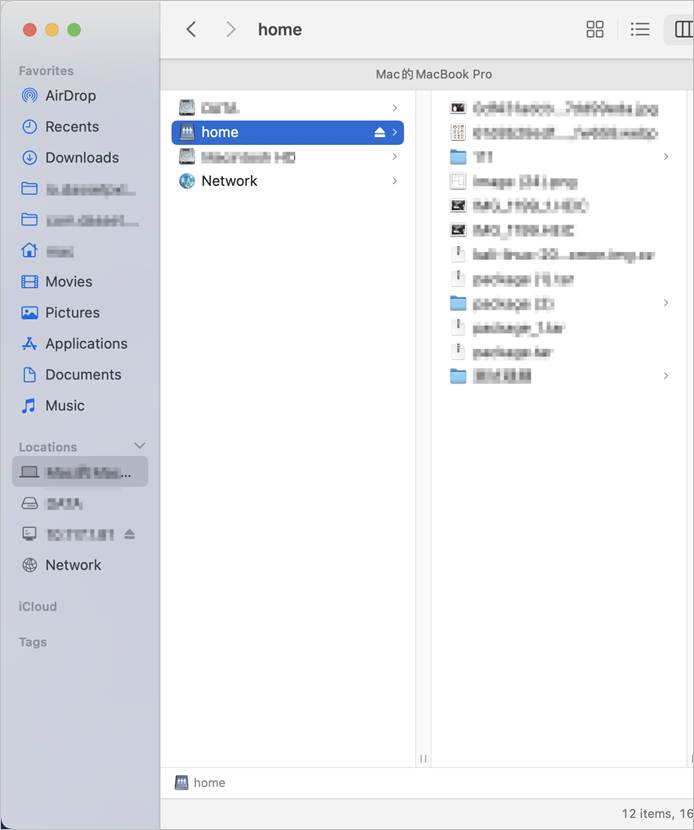Samba
The Weline Pro edge device supports the Samba protocol. Once enabled, you can connect from a computer, smart TV, or other devices to access files stored on the Weline Pro edge device via Samba.
① Enable or disable Samba protocol
② Allow discovery of the Samba service on your Weline Pro edge device through LAN scanning
③ Current account: Samba login account
④ Alias: You can set an alias for Samba and use it later to log in
⑤ Password: Set the Samba login password
⑥ Set the access path: Define the directories on the Weline Pro edge device that are accessible through Samba
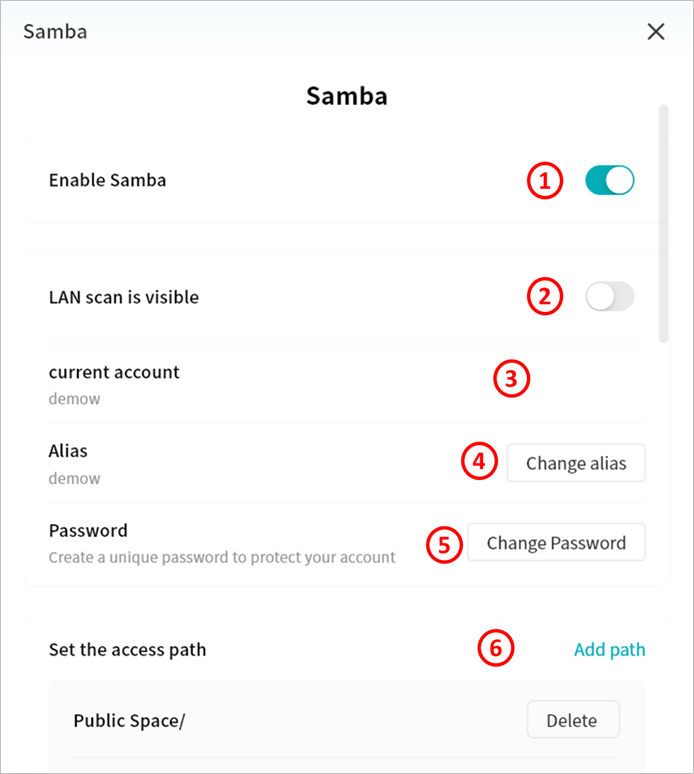
Windows Connection to Samba
Access via Network Discovery
When " Visible in LAN Scan" is enabled on Smart DAS, the device will appear automatically under the Network section in File Explorer.
Simply double-click the DAS icon and enter your username and password to log in.
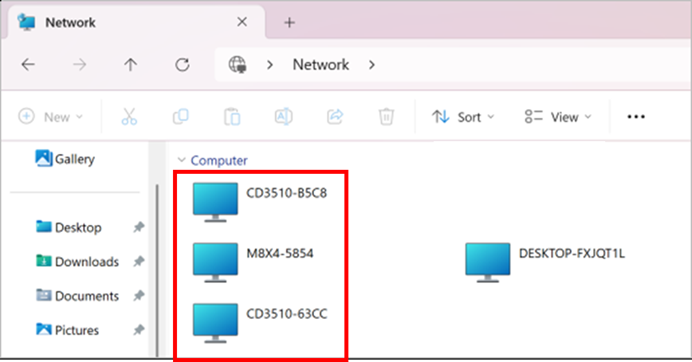
Map as a Network Drive
- Open File Explorer, type [Weline Pro device IP address] in the address bar, and press Enter.
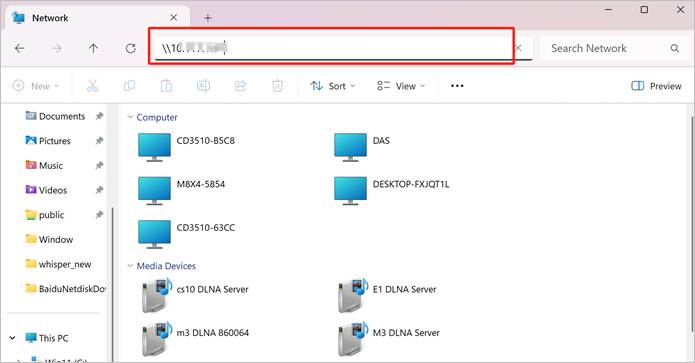
- When prompted, enter your username and password, then click OK.
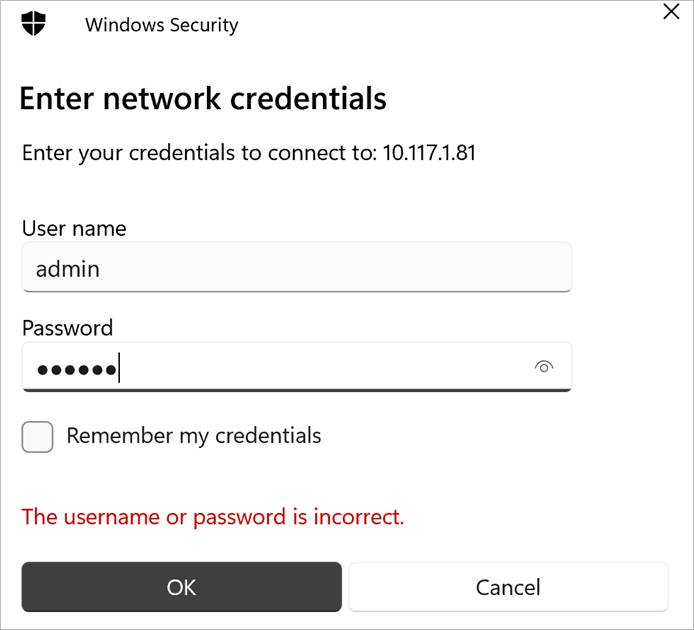
- Once authenticated, File Explorer will display all folders accessible under your Weline Pro account.
- home: Your personal space on Smart DAS.
- public: The public space accessible to all users on Smart DAS.
- Other directories: Shared group spaces that your account has joined on Smart DAS.
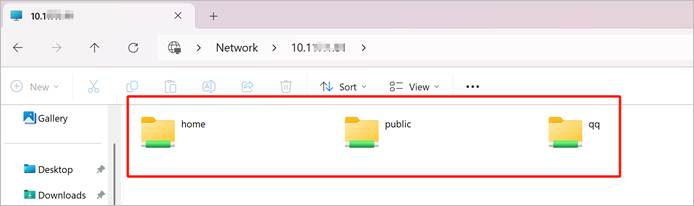
- Right-click the folder you access frequently, and select Map network drive....
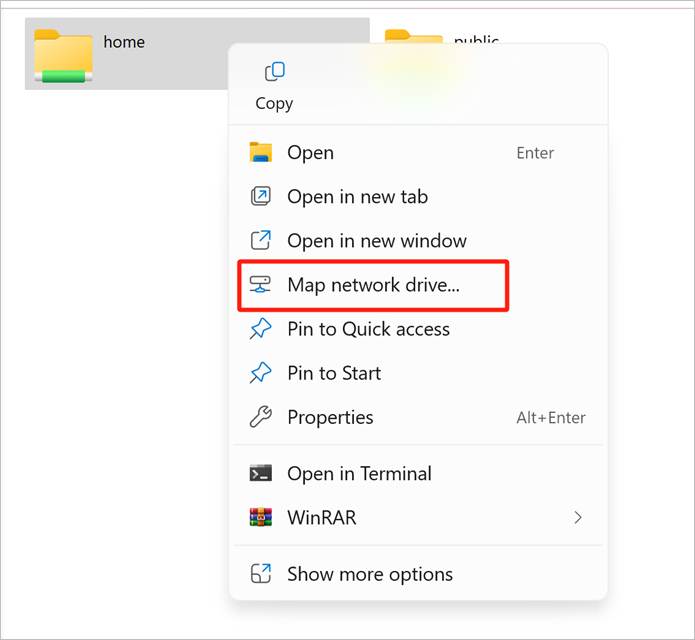
- Choose an available drive letter, check Reconnect at sign-in, and click Finish.
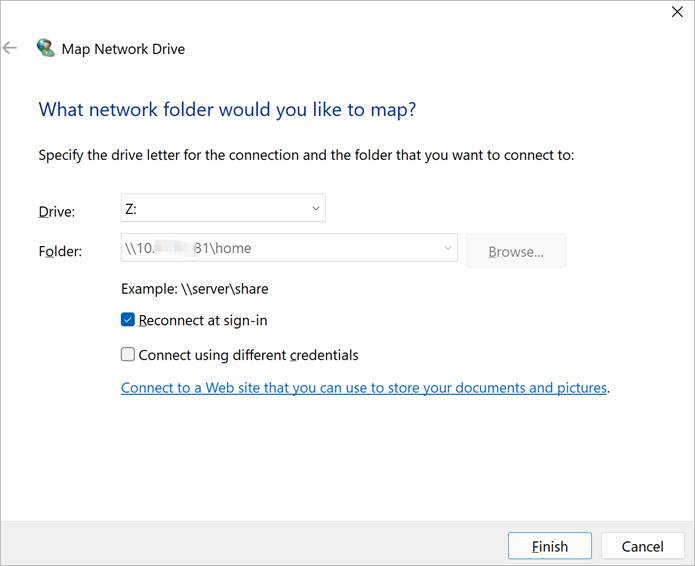
- The mapped network drive will now appearunder This PC, allowing quick access to shared files on your Weline Pro Edge Device.
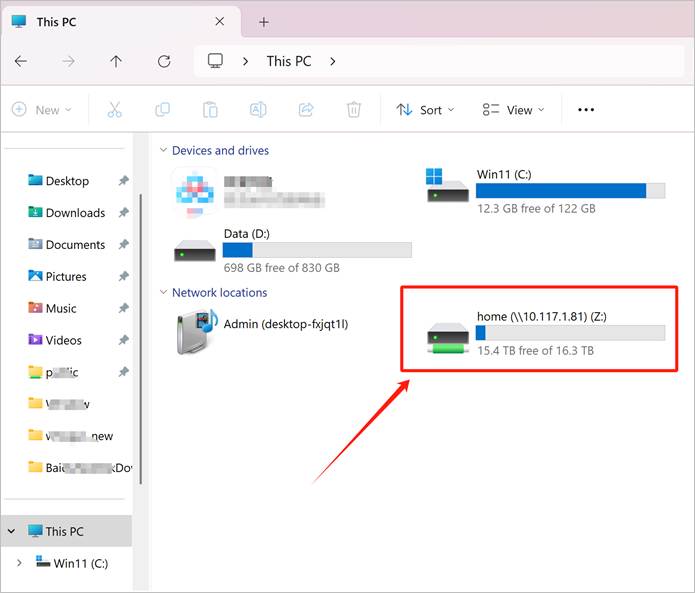
macOS Connection to Samba
- Open Finder > Go > Connect to Server.
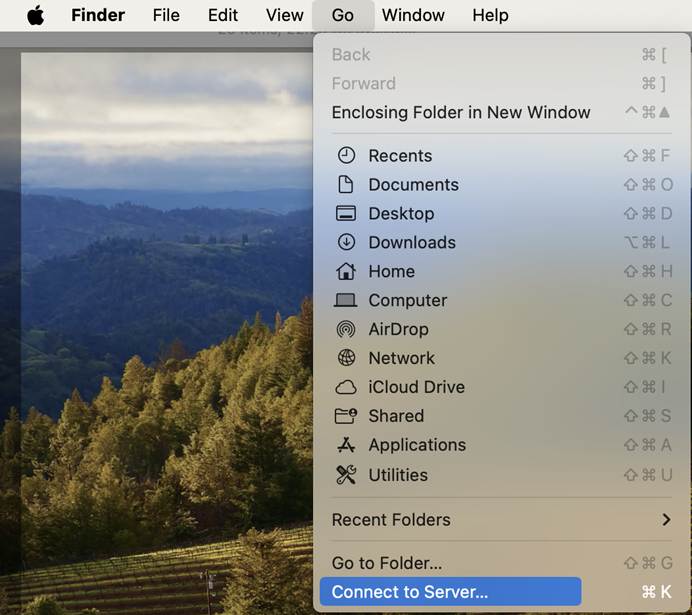
- In the server address field, enter:
smb://Smart_DAS_IP_address
(The Samba application interface will display your current IP address.)
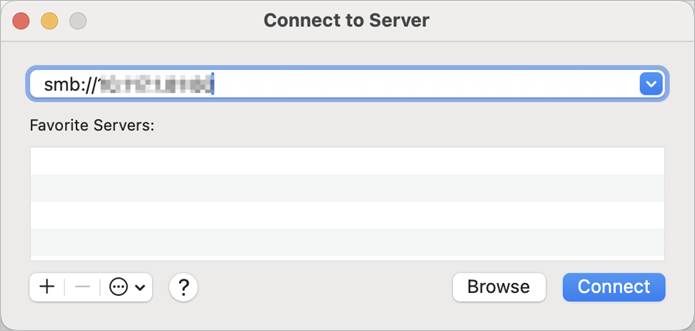
Click Connect > Select Registered User
Enter your Samba username and password and click Connect.
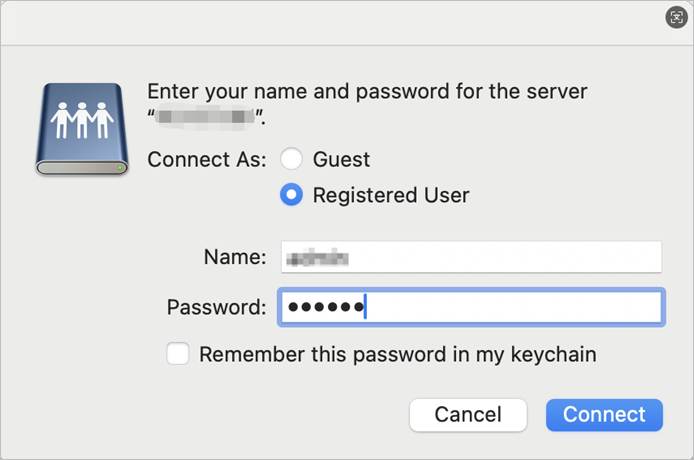
- Select shared directories to access:
home (Personal space)
public (Public space)
Group spaces (if available)
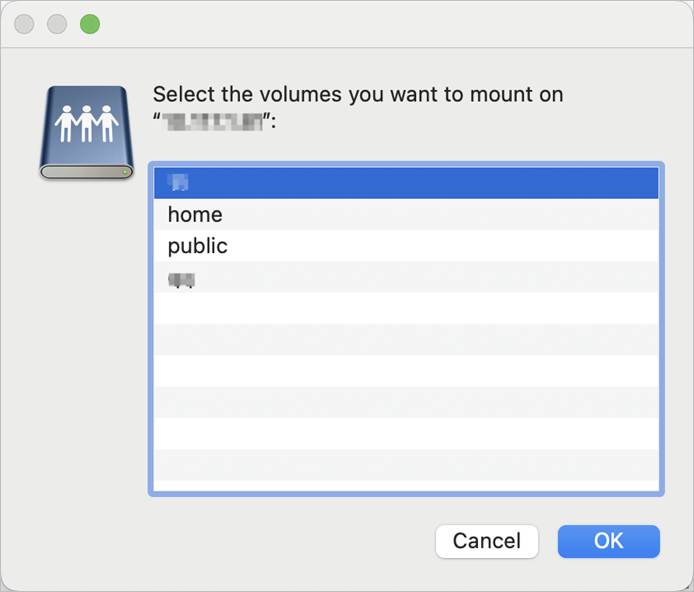
- Quick access setup: Drag frequently used folders to the "Locations" section in Finder's sidebar